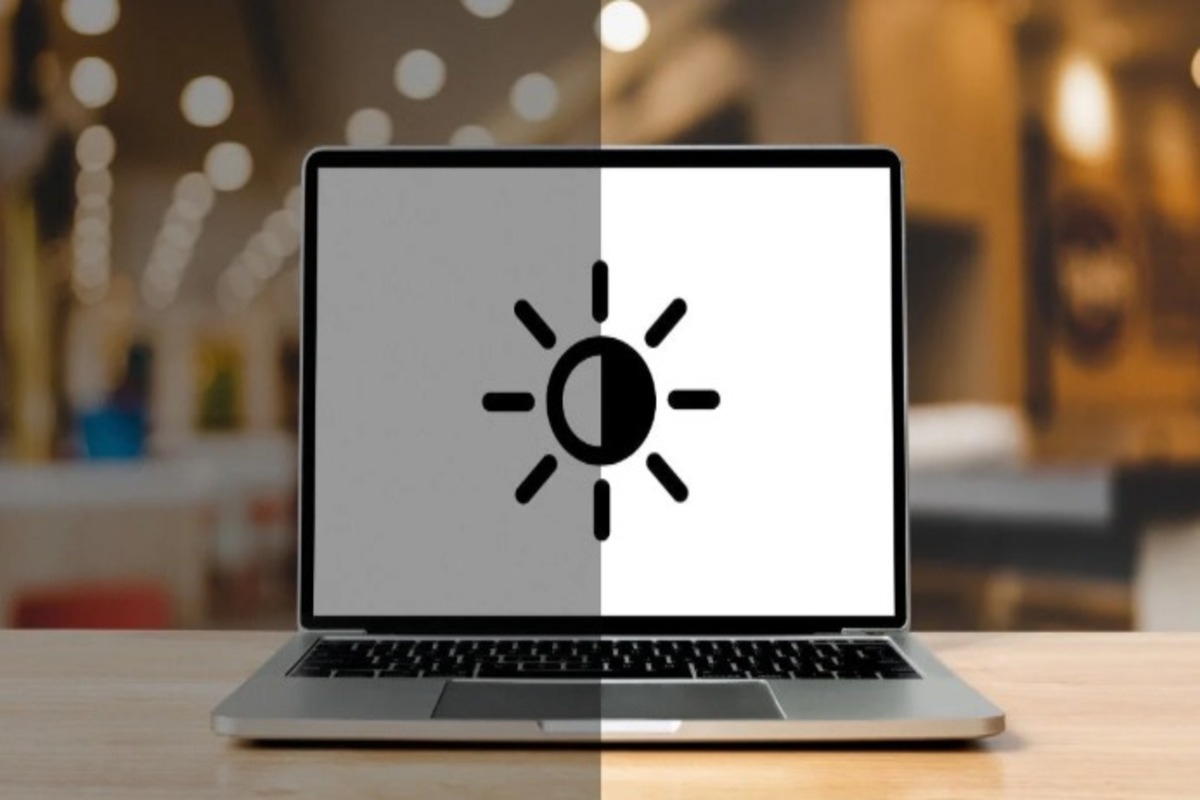When selecting a new monitor, there are various important factors to consider. However, if there’s one aspect that often gets ignored by most people, it’s monitor brightness. Brightness plays a crucial role in your overall visual experience, comfort, and productivity, whether you’re working, gaming, or streaming. But how can you determine the correct brightness level for your monitor? The truth is, it’s not as straightforward as one would think. In this comprehensive guide, we’ll explore the nuances of monitor brightness, show you how to determine the best setting for different situations, and provide useful tips for both work and play.
Understanding Monitor Brightness
Brightness in monitors is a vital display characteristic that influences how you perceive colors, contrasts, and even how much eye strain you experience. It works in conjunction with other monitor properties, such as contrast ratio, panel type, and refresh rate. All these elements collectively contribute to the overall quality of your visual experience. The brightness setting you choose can enhance clarity, reduce eye fatigue, and ultimately make your daily computing tasks more enjoyable.
How Is Brightness Measured
The standard unit for measuring monitor brightness is nits (cd/m²), which refers to the amount of light emitted from the screen. The higher the value in nits, the brighter the monitor will appear.
Perceived Brightness: It’s important to note that perceived brightness can vary depending on the ambient lighting conditions in your environment. A screen that looks bright in a dimly lit room might appear dull or washed out when used in direct sunlight or a well-lit office.
Brightness for Different Environments
Ambient Light: The ideal brightness setting for your monitor largely depends on the lighting conditions in your workspace.
Well-lit indoor areas: In offices or rooms with abundant natural or artificial lighting, a brightness level of 250–350 nits is usually sufficient to ensure that your content remains clear and visible without causing glare or eye strain.
Dim or dark rooms: If you work in a poorly lit room, it’s best to reduce the monitor’s brightness to around 120–180 nits. This will help prevent the screen from being too bright and causing eye strain while still allowing you to see the content clearly.
Bright or outdoor environments: When working in very bright areas or outdoors, the monitor will need to be significantly brighter to maintain readability. A range of 400–700 nits is generally suitable for shaded outdoor areas, while direct sunlight might require a brightness level of 1,000 nits or more.
Brightness Levels for Work
For work-related tasks, such as writing, programming, document editing, and data analysis, it’s essential to prioritize eye comfort and clarity. Incorrect brightness levels can lead to eye fatigue, headaches, and reduced productivity. Let’s take a look at the factors you should consider to optimize your monitor brightness for work.
Matching Brightness to Ambient Light
One of the first things you should do is ensure that the brightness of your monitor matches the level of ambient light in your workspace. If you’re in a bright room, increase the screen brightness to prevent the content from appearing washed out. Conversely, if you’re in a darker space, turn down the brightness to avoid eye strain.
Avoid abrupt brightness changes: Gradually adjusting the screen brightness is easier on the eyes than making sudden changes. If you’re moving between rooms with different lighting conditions, take a moment to acclimate your eyes and adjust the brightness accordingly.
Panel Type Considerations
The type of monitor panel can also impact your perception of brightness and color accuracy:
- IPS (In-Plane Switching) panels: These panels are known for their wide viewing angles and consistent color reproduction. A brightness level of around 250–350 nits should provide a comfortable and balanced experience for most work-related tasks.
- VA (Vertical Alignment) panels: VA panels are famous for their deeper blacks and higher contrast ratios. In bright rooms, you may need to increase the brightness slightly to maintain clarity, as these panels can sometimes struggle with glare.
- TN (Twisted Nematic) panels: These are usually more affordable and provide faster response times, though their viewing angles are limited. You might need to experiment with the brightness settings to ensure consistent performance across different viewing angles.
Calibration and Color Accuracy
Color calibration tools, whether built-in or provided by third-party software, can assist you in:
- Adjusting the brightness and contrast for accurate color representation.
- Ensuring that whites don’t appear washed out or too bright, which can lead to eye strain.
- Making sure that blacks are deep but not crushed, which is crucial for color accuracy.
Ergonomic Considerations
Monitor placement also plays a role in achieving the perfect brightness:
- Avoid placing monitors directly in front of windows or bright light sources, as this can cause glare and reflections.
- Use adjustable desk lamps or soft lighting to create an environment that complements your screen brightness.
Brightness Levels for Gaming
Gamers might require different brightness settings than those needed for work, as the optimal brightness can significantly impact immersion, gameplay visibility, and comfort during extended gaming sessions. Let’s discuss what factors to take into account to achieve the perfect gaming experience in terms of brightness.
HDR and Brightness
HDR, or High Dynamic Range, is a feature in gaming that offers a wider range of colors and contrasts for a more lifelike and vibrant experience. For proper HDR gaming, make sure to:
- Adjust the brightness to ensure that details in shadows and highlights are visible without washing out colors.
- Keep in mind that HDR gaming often requires 600–1,000 nits of brightness, depending on the game and the scene.
Game Genre Considerations
The type of game you play can also influence the ideal brightness settings:
- Fast-paced shooters or competitive games: Higher brightness is recommended to improve visibility and make it easier to spot enemies or moving objects.
- Dark, story-driven games: A slightly lower brightness level can enhance the mood and atmosphere of these games, emphasizing the dark scenes without losing detail.
Contrast Ratios
Maintaining an appropriate contrast ratio is crucial for gaming, as it ensures that both dark and light elements of a game are easily visible:
- For gaming, a contrast ratio of 60–70% generally works well.
- This range allows you to see details in dark scenes without losing visibility, while bright elements remain visible but not blinding.
- Balancing the brightness and contrast settings can significantly improve your visual comfort and reduce eye fatigue during long gaming sessions.
Eye Health and Comfort
Long hours in front of the screen with incorrect brightness levels can cause eye strain, fatigue, and even headaches. It’s vital to pay attention to proper brightness adjustments and follow healthy screen habits to maintain your eye health and visual comfort.
Key Tips for Eye Comfort
- Blue Light Filters: Consider using built-in or third-party blue light filters to minimize eye fatigue, especially during evening gaming sessions.
- Screen Distance: Keep your monitor about an arm’s length away from your eyes, with the top of the screen at or slightly below eye level.
- Regular Breaks: Taking regular breaks to stand up, stretch, and move around can help prevent physical fatigue, complementing your eye comfort.
- Adjust brightness levels gradually: Sudden changes in brightness can cause visual discomfort, so adjust them slowly.
Portable Monitors: Brightness Considerations
Portable monitors have gained popularity for work or gaming on the go, but brightness becomes a key factor as lighting conditions can change frequently. Portable monitors often have a lower maximum brightness compared to traditional desktop monitors, which can affect usability in bright environments.
When choosing a portable monitor, consider one with high brightness levels to ensure visibility and comfort in various settings. For right choice, consider the following tips:
- A best portable monitor should strike a balance between portability, brightness, color accuracy, and resolution.
- This will allow you to maintain visual clarity and comfort regardless of your work or gaming location.
- Portable monitors are an excellent choice for freelancers, remote workers, or gamers who frequently travel but still demand high-quality visuals.
External Monitors
Connecting an external monitor to a laptop or gaming console can offer several benefits, such as:
- Higher brightness and contrast: External monitors typically provide better brightness and contrast than laptop screens, enhancing visual clarity.
- Adjustable ergonomics: External monitors offer more flexibility in terms of height, tilt, and rotation, allowing for an ergonomic setup.
- Color consistency: External monitors usually offer more accurate and consistent color representation, which is important for creative tasks such as photo or video editing.
For gaming, external monitors often provide higher refresh rates and better HDR support, further improving the gaming experience.
Practical Tips for Adjusting Brightness
- Monitor presets: Some monitors come with presets such as “Movie,” “Game,” or “Reading,” which can automatically adjust the brightness, contrast, and color for specific tasks.
- Avoid glare: Use a matte screen or apply an anti-glare protector if sunlight or room lights cause reflections and glare on your monitor.
- Keep screens clean: Dust and fingerprints can reduce perceived brightness and cause eye strain. Regularly clean your screen to improve clarity.
- Test different settings: Experiment with various brightness, contrast, and gamma settings until you find a comfortable configuration that suits both your work and gaming needs.
Brightness and Color Accuracy
Brightness also has a significant impact on color accuracy and perception. If the brightness is set too high, colors can appear washed out and lose their vibrancy. On the other hand, a low brightness level can make the image look dull and lifeless. To maintain accurate colors:
- Consider using monitors with wide color gamut support if you’re into tasks such as photo and video editing, which require precise color reproduction.
- Adjust the brightness so that whites appear bright but not blinding, and blacks are deep but not crushed.
Long-Term Benefits of Correct Brightness
Correct brightness is not only beneficial for immediate comfort and productivity, but it also has long-term advantages:
- It reduces eye fatigue and headaches during extended work sessions or gaming marathons.
- Boosts productivity by minimizing distractions caused by glare, washed-out visuals, or eye strain.
- Enhances gaming performance by making objects easier to spot, which can improve reaction times and overall gameplay.
- Helps preserve the lifespan of your display, as some monitors degrade faster when used at maximum brightness for prolonged periods.
Conclusion
Brightness in monitors is an essential element of a comfortable and productive visual experience. Which is often overlooked by the majority of people. The ideal monitor brightness varies depending on your environment, tasks, and personal preferences.
- For work: Match brightness levels to your ambient light to reduce eye strain and maintain clarity.
- For gaming: Adjust brightness to enhance visibility, color depth, and immersion.
- For portable monitors: Prioritize high brightness levels to ensure usability in different environments.
- For external monitors: Leverage higher brightness and better contrast for improved ergonomics and color accuracy.
>In addition to adjusting the brightness, maintaining healthy screen habits, using ergonomic setups, and taking regular breaks will ensure both comfort and eye health. The right brightness setting not only improves your visual experience but also enhances overall productivity, enjoyment, and long-term eye health.
>With the best portable monitor, a best portable monitor, or an external monitor, the right brightness can make a world of difference in your work and play experiences.